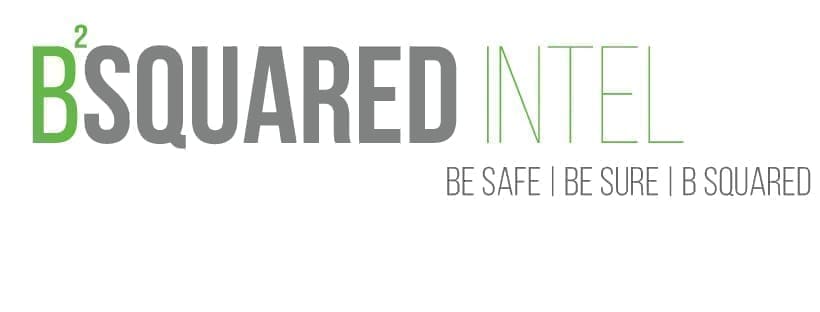If you’ve signed up for our newsletter, you may remember this edition where we talked about metadata in images. Check it out here.
Metadata is data about the data. In the context of a photo, it’s the date/timestamp, the make/model of the device that took the picture, and even the GPS coordinates, but what about the image itself? What’s contained in it?
There’s so much more to a picture than it’s main focus. If it’s a picture of a person, the attack surface of the photo has a lot packed in it. What is the person wearing? Can you tell what specific brand they’re wearing? What’s in the background of the picture? You want to take it all in and make a list of everything in that picture that’s searchable. This helps create the foundation of avenues to explore during your research.

We can also look at pictures as something that creates a security risk. Let’s look at the real estate industry.
If you’re a real estate agent, you’re probably familiar with the virtual tour platform Matterport. It’s a pretty interesting place for a buyer to take a look around the house, but there’s a lot more intimate things found in the images of these virtual tours that have potential to create security problems. As an example, one issue might be sensitive documents on a desk or unlocked computer monitor that end up in the images that make up the virtual tour. It’s important if you’re the one taking pictures of something that you avoid capturing this kind of stuff. Make sure that you have a clear desk rule, whether it’s your own stuff or when you’re onsite working with a client.
Let’s shift back to research mode.
What do you do if you come across an image that has text in it that you want to search? It can be a pain to have to write/type out every line of text found in a picture and then re-enter it in a search engine. The text may be a phone number, a URL, an email address, or even a physical address. An image that would plausibly have information like this is an event. Being able to verify that the information is accurate for the event is important with the way we’re flooded with disinformation these days. If it’s a fake event, it could cause tensions to rise for those who are duped into going, which is something we want to avoid. To extract this text, you can use Google Lens while using Google Chrome for your phone or desktop/laptop. Google Lens is also available in the Google Photos app.
Right click on the image that has text in it and select “Search image with Google Lens.” The action is similar on a phone using the Google Chrome app. Find the image you want to search, press and hold it until the options menu opens up, then select “Search image with Google Lens.” You’ll have different options to choose from, but for this instance we want to select “text” and then copy it. Once the text is in your clipboard, you can paste it to where where ever you need it. If you’re using Google Photos select the image you want to search, tap on “Lens,” then tap on “Text.” Next tap on “Select all” and then “Copy text.”
Hope this was helpful and please use these tips/tools responsibly.
As always, feel free to reach out to us to learn how we can assist your organization, or law firm, with the type of research we do. Or if you have some interesting tools/techniques you’d like to share with image analysis, fill out the contact form below.
Don’t forget to follow us on our socials:
Contact Us | Bsquared Intel
Please fill out the form below, or call 203.828.0012, to learn how bsquared intel can assist you.