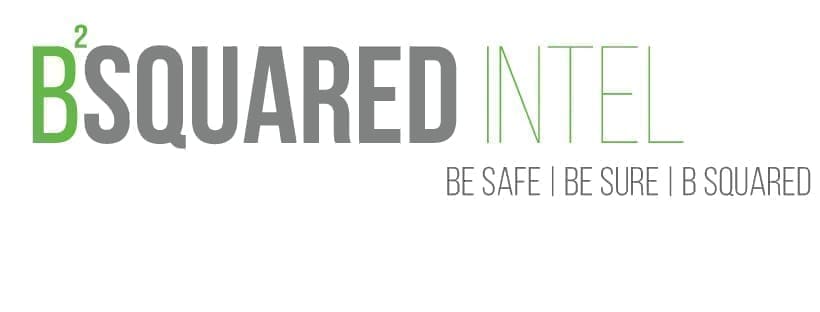It’s been quite a while since we’ve done something purely Open Source or Social Media Intelligence related. That’s why in this article, we’re exploring Threads by Meta.
Threads has been around since July of this year (2023) and is Meta’s answer to Twitter. As of October there were 33 million active daily users on Threads [Source: Business Insider].
For those that are in the OSINT/SOCMINT community, as with any other online platform, Threads should at the very least be on your radar.
What follows is an overview of where information exists on Threads and where the platform lacks.
The “Menu” options

Looking at the menu (the blue words in the image are us), there’s only one useful section, and that’s the search function. The “like” (heart) option in the menu only pertains to your account.
Home (For you/Following)
On your home page, you can toggle back and forth between “For you” or those that you’re “Following” to see what’s being posted by people.
The following screenshot is of a post.

Information available in the post
While we didn’t take a screenshot of this, you have the person’s profile that published the post that you can visit. From there you can see who they’re following and who’s following them.
Then, in the image below, is the post itself.

Whether it’s text only, images, or video, this is all stuff you can extract information from that’s relevant to an investigation.
[Side quest
If it’s a video that you need to download, you’ll have to open up dev tools and inspect element. You can manually drill down the seemingly endless divs, or, as of current, you can search for “playsinline” to bring you to the source link for the video. From there it’s opening the link in the browser tab, then right clicking the video to save as an mp4 file. There are tools that exist for downloading videos, but if the tool doesn’t also provide the source link, then you’ll have to do it manually. Or in dev tools, you can open the “Network” tab, load the post with that tool open, grab the request URL, open that link, and then download the the mp4 file.]
Outside of that, once you start digging into the post, you’ll want to see what exists in the comments.
The comment section
In the comment section, you’ll see the account holder’s profile picture, user handle, their comment, the number of likes it received, the number of shares, and to the right, how long ago that comment was published. Think of that as a very crude “timestamp.” To get a more accurate timestamp, you’ll want to inspect element on the “time” in the post itself. This will bring you to the appropriate section in the source code that will have a timestamp associated with the person that made the post/comment.
Here’s a screenshot of the various parts of the comments that can be researched.

Next, in the main post, if you click on likes, you’re shown this screen:

This section is useful to see who interacted with the post beyond publishing a comment. In this screen you have those who liked the post, those who reposted (You can think of this as re-tweeting in Twitter parlance), and “Quotes” which is like quote Tweeting. What I like about this screen, is that you can sort things out by “Most recent.” This is helpful if you are looking at establishing, or confirming, a timeline of an event.
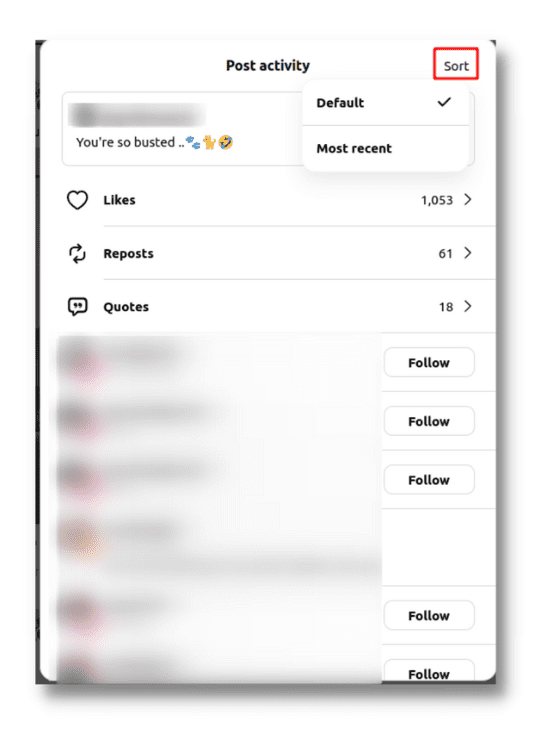
What is lacking
The search function is not very helpful or robust. Compared to Facebook, Twitter, Reddit, and even LinkedIn, there’s not much you can really do to refine searches. You can search for people. You can also search text, but there aren’t hashtags to search, as of this writing. You can search for them, but they only show up as text. You can’t click on them and see what posts exist under them like Facebook, LinkedIn, Twitter, TikTok, or any other platform that allows for hashtags.
Wrapping up
We hope you find this article helpful when exploring Threads and what some of the ins and outs of it are that we came across. If you have tips or tricks when searching Threads, reach out and let us know in the form below.
If you have a need for our help, whether you’re a law firm, or a business wanting an external cyber risk/threat assessment, also use the form below.
And while we have you here, sign up for our cybersecurity and research newsletter.
Contact Us | Bsquared Intel
Please fill out the form below, or call 203.828.0012, to learn how bsquared intel can assist you.